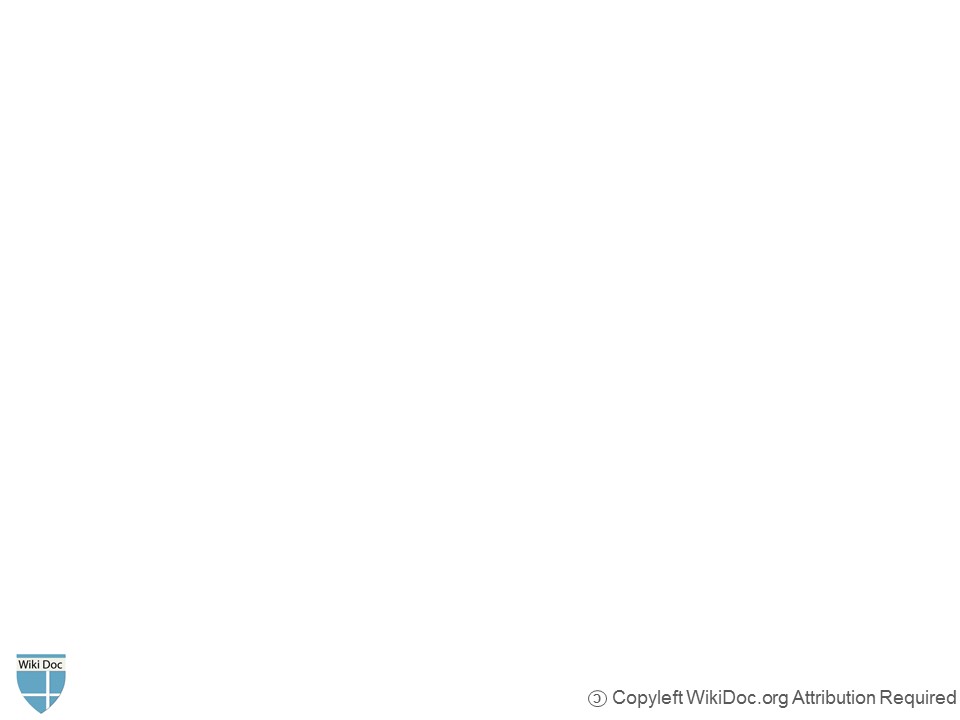Slides: Difference between revisions
No edit summary |
|||
| (11 intermediate revisions by 4 users not shown) | |||
| Line 1: | Line 1: | ||
__NOTOC__ | |||
{{CMG}} | |||
==Step 1: Use WikiDoc's Slide Template to Prepare Your Slides== | ==Step 1: Use WikiDoc's Slide Template to Prepare Your Slides== | ||
All WikiDoc slides follow the same template. Click on the image below to download the slides template. | All WikiDoc slides follow the same template. Click on the image below to download the slides template. | ||
[[ | [[File:Wikidoc template Design.jpg|400px|link=File:Wikidoc template Design.pptx|Click on the image to download the slides template]] | ||
==Step 2: Upload the Slides on the WikiDoc Server== | ==Step 2: Upload the Slides on the WikiDoc Server== | ||
| Line 26: | Line 29: | ||
Now that you have uploaded your slideset to the server, you will be able to place a link to download the slideset in any chapter. It is generally best to place the slideset at above the content to which it pertains and in such a manner that it is obvious to the viewer that it is available to them to download. | Now that you have uploaded your slideset to the server, you will be able to place a link to download the slideset in any chapter. It is generally best to place the slideset at above the content to which it pertains and in such a manner that it is obvious to the viewer that it is available to them to download. | ||
To create the link to a slideset you will create an internal link to the file, just as you would link to another page on WikiDoc using <nowiki>[[</nowiki> filename.ppt | To create the link to a slideset you will create an internal link to the file, just as you would link to another page on WikiDoc using <nowiki>[[</nowiki>media:filename.ppt|Name you want to appear<nowiki>]]</nowiki>. An example can be found below. | ||
{| style="background-color:white; font-size:small; float: left; margin:3px 3px 3px 10px" | {| style="background-color:white; font-size:small; float: left; margin:3px 3px 3px 10px" | ||
|- | |- | ||
|style="background-color:#B9D3EE" |''' | |style="background-color:#B9D3EE" |'''Text you type in while editing''' | ||
|style="background-color:#B9D3EE" |'''What appears on the screen''' | |style="background-color:#B9D3EE" |'''What appears on the screen''' | ||
|- | |- | ||
|style="background-color:#B9D3EE" |<pre> | |style="background-color:#B9D3EE" |<pre> | ||
''' | '''Download the slides here:''' | ||
[[media:Cost effectiveness of dabigatran final.ppt|Cost effectiveness of dabigatran]] | [[media:Cost effectiveness of dabigatran final.ppt|Cost effectiveness of dabigatran]] | ||
</pre> | </pre> | ||
|style="background-color:#B9D3EE" |''' | |style="background-color:#B9D3EE" |'''Download the slides here:''' [[media:Cost effectiveness of dabigatran final.ppt|Cost effectiveness of dabigatran]] | ||
|} | |} | ||
[[Category:Help]] | [[Category:Help]] | ||
Latest revision as of 13:53, 18 July 2020
Editor-In-Chief: C. Michael Gibson, M.S., M.D. [1]
Step 1: Use WikiDoc's Slide Template to Prepare Your Slides
All WikiDoc slides follow the same template. Click on the image below to download the slides template.
Step 2: Upload the Slides on the WikiDoc Server
Slides can be inserted into a WikiDoc page only if they have been uploaded onto the WikiDoc server (the computer that serves up all the pages you view). If the slides you want to insert are not yet on the server, you can add them (a process called "uploading" them) onto the server. To reach the upload page, you can either click Special:Upload| here] or search WikiDoc for Special:Upload. This page has all of the details for adding or uploading the image to the server.
On the Upload file page you will see the following two boxes:
Where it says "Source file name:" you will click on the gray button "browse" and find the file on your computer's hard drive that you want to add to WikiDoc.
Where it says "Destination file name:" you will simply type in the name you want the slideset to have on WikiDoc. Please use a name that is descriptive of the slideset so that it will be found and cataloged by search engines. This point must be stressed, name the file similar to a search criteria that you would use to find that image using a search engine's image function.
Next, click on the button that says "Upload file".
Next, the uploaded slideset will appear. Hint: copy the name of the file so that you can insert it on the WikiDoc page you would like.
Once you or anyone else have added a slideset the server, that slideset can then be inserted on an any number of pages.
You can find the file names of the slides, images, videos and other media that have been uploaded to WikiDoc on the File list. You will need to know the file name of the slideset to insert the image.
Step 3: Placing the Slide Set into a Chapter
Now that you have uploaded your slideset to the server, you will be able to place a link to download the slideset in any chapter. It is generally best to place the slideset at above the content to which it pertains and in such a manner that it is obvious to the viewer that it is available to them to download.
To create the link to a slideset you will create an internal link to the file, just as you would link to another page on WikiDoc using [[media:filename.ppt|Name you want to appear]]. An example can be found below.
| Text you type in while editing | What appears on the screen |
'''Download the slides here:''' [[media:Cost effectiveness of dabigatran final.ppt|Cost effectiveness of dabigatran]] |
Download the slides here: Cost effectiveness of dabigatran |